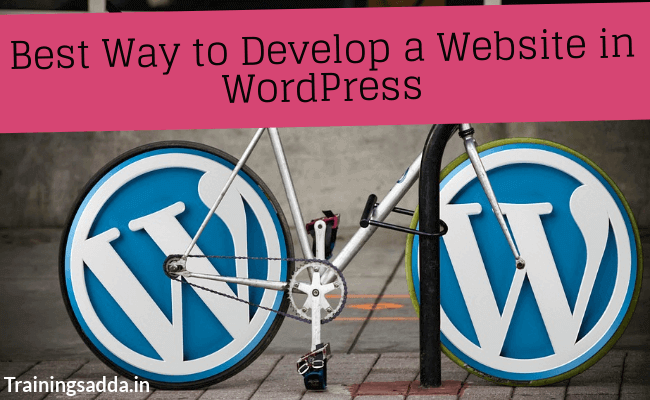
You are probably reading this because you’ve come to know that WordPress is one of the most simple and fastest ways to develop a great website.
And this is true because over 32% of the web is powered by WordPress. The reason behind this is that you can start from a very simple website and end up doing big things.
It has a ton of options, you can make anything from a simple static web page to a two way social media platform. Find the more details on “How Does Social Media Affect Web Designing”
But here we are going to tell you the best way to develop a website in WordPress. This is the most basic and fastest way to get your website ready within a day or at most a week, in case you are new to this stuff.
Now, there is no doubt that before stepping into WordPress you need two things beforehand. These two things are a domain name (the name of your website) and hosting (your personal space on web your all your files and data will be saved).
Read more: Use SNAP Carefully To Post Automatically To Instagram From WordPress
Table of Contents
Ways to Develop a Website in WordPress
Now after you get these things, it’s time to jump into WordPress. Here is a list of things you will be doing, each is described in detail below.
- Install WordPress on your Hosting
- Installing Theme / Template
- Uploading your Logo
- Creating Pages
- Creating Header and Footer
- Understanding WordPress Plugins
Now let’s start with the details.
Installing WordPress:
Since WordPress is a widely used CMS, therefore it is available for installation on almost all hosting platforms. After you are done with buying your domain and hosting, and then pointing your domain to your hosting. Now, it’s time to install WordPress.
Find more: Need To Study To Grow Your Career In UX Web Design As Interaction Designer
Each hosting has a different GUI and setup. You will have to fine a tab where you see any of these “Applications”, “CMS”, “Install Software”, “Platforms” etc. When you find any of these, click on it and there you will see WordPress logo. You have to click on it which will take you to a new page.
Here In this new page you will have to put in certain details like your email, password for your website, administrator name etc. By filling in all the details and clicking on the Install button, you will have WordPress on your hosting in just a matter of time.
Read more: 5 Do’s and Don’ts For UX Approach in Mobile App Development
After it is installed, you see a link on your screen which will be something like this “yourdomain.com/wp-login” OR “yourdomain.com/wp-admin”. Click it and you will fall on the webpage where you will be asked your email and password. Put in your proper details and that’s it you will enter the world of WordPress.
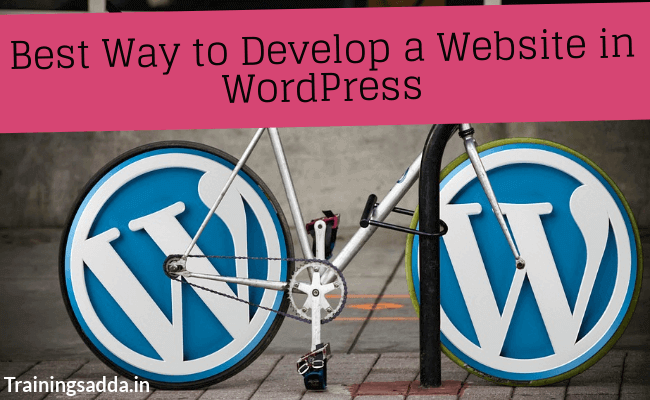
Installing Theme / Template:
Now why is a CMS like WordPress so easy and people love to use it? This is because you get everything readymade and same is the case here. Another CMS platform is Magneto, check the Top 6 Magento Ecommerce Trends That Will Rule 2019.
You don’t have to worry about building your website design from scratch. Instead, you can choose a pre-built theme from hundreds of websites like themeforest.com or appfinite.com etc.
Uploading a theme is very simple. First you have to choose a theme, some themes are free and some can be bought ranging from $30 to $100. After you choose a theme, now is the time to upload it. Now on main WordPress screen on the left is a sidebar, this is where you can do anything to your website.
Here you will find “Appearance”, bring your cursor over and in the dropdown you will see “Themes”, click on it. In the new screen, on the top left you will see a button having “Add New” written on it. Click it and then upload the .zip file which you got when you downloaded your theme. One the upload is done, you will see your themes besides all other themes which come pre-installed. You just have to click the activate button and that’s it, you are ready to use your theme now.
Now themes can be of two types. The first type is a simple theme which you can directly upload and second are themes which work on a certain framework. Among many other frameworks, Genesis is well-know. All its themes are simple, elegant and best for SEO purposes.
Segmentblue.com is an example of the Genesis Framework. It uses Elevate child theme of the Genesis framework. Because this is how frameworks work in WordPress. First you have to upload the main framework and then you have to upload any child theme which you like the most.
Uploading your Logo:
A logo is the most essential part of your website. After installing your theme, this is the next thing which you should do.
Now, on the left in the sidebar find Appearance > Customize and click on it. This will take you to a new page where you can do a whole lot of things. Here you will find a tab “Site Identity”, this is where you can write your website name, tagline and also upload your favicon or site icon. Favicon is the small image which appears on the left of your website name in browser tabs.
Now the logo, after reaching the customize page you will see a tab “Header Image” or “Logo”. Click on this tab and upload your image into it. Once uploaded, it will automatically appear on your website. Positing of the logo depends on the theme you are using but mostly it is on the top left inside the header.
Creating Pages:
One you logo is put up. The next thing to do is to create pages. Because your site is nothing unless you have useful information up there. Pages like “About Us”, “Contact Us”, “Write For Us or Submit A Guest Post” and “Privacy Policy” etc. are very important.
Again in the left sidebar, look for “Pages” and click on it. This will take you to a new destination where all your website pages reside. There will be two or three pages added by default. You can edit of these by clicking it or add a new one by clicking the “Add New” button on the top left.
By clicking, you will be directed to a new link where you can add or edit a page. First and foremost you have to add a tittle to the page you are making. After this, you will see something written in small font and blue color, just below the tittle. This is the link of your page, by default it is whatever you have written in the title.
Suppose your tittle is “About Us”, then your link will be “yourdomain.com/about-us”, but you can edit this link as well by clicking the edit button next to it on the right.
Below the link is the body of the page where you can add new content, upload images and do a ton of things. It’s almost similar to using MS Word but with a few options. On the right side you can create categories and tags for better navigation and structure of your website. Also on the right you get an option to set a featured image which will preview on the top if the page.
Read more: The Best Possible Way to Open/ Transfer OST File on Another Computer
After you are done with everything, you can now click the blue “Publish” button on the top right but makes sure before publishing your page you preview it once to check if there are any mistakes made by you. The page ca be previewed by clicking the “Preview” button above “Publish” button on the top right.
Creating Header and Footer:
Headers and Footers are very important for your site. This is where you put all your important pages and categories, so that your website visitors could easily find what they want.
Again, you can do this by going to Appearance > Customize > Menus. This is where you will find footer and header tabs.
You can add anything like pages, categories and even custom link to it. By adding and saving it, then preview your website home page. You will see all the tabs which you have recently added.
Understanding WordPress Plugins:
A plugin is the most important thing while you are using WordPress. A plugin is basically an additional functionality which you want to add to your website. It is mostly developed by third-party, not by WordPress. You need to be careful while choosing a plugin because. Make sure to look for a plugin which is widely used and has a good ratting from its users.
Read more: Top Email Marketing Services For Small Business Owners
Now there are millions of plugins available for WordPress, you would be needing many of these with time. Some basic uses of plugins can be building a contact form where your visitors can send you an email, checking your daily website stats, securing or optimizing your site and many other things.
Unless you are a web developer / designer yourself, you will be suing plugins for additional features.
And using a plugin is as easy as all other things in WordPress. On the left sidebar look for “Plugins” and click it. Here you will see the pre-installed plugin and also add new by click the “Add New” button. You can search for plugins with in your website and then click the install button. After installing you have to click “Activate” button and then go that plugin’s settings page and start using it.
Read more: What is The Career Scope for Android App Development in India?
These are the most basic things about developing a website in WordPress. You can do a whole lot more, there are a lot of websites who upload content related to using WordPress. For advanced things you will have to give it more time, and use your website on daily basis.
Comments
0 comments



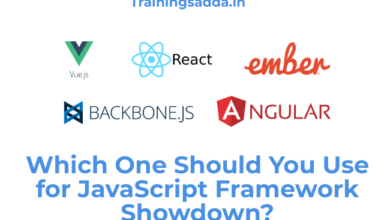
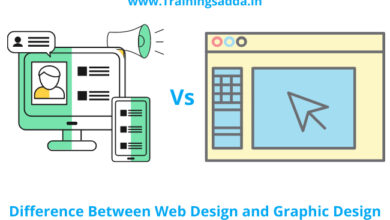
I do trust all the ideas you’ve presented on your post.
They’re very convincing and will definitely work. Nonetheless, the posts are too brief
for beginners. Could you please prolong them a little from subsequent time?
Thanks for the post.
I will do it in the next article. Thanks for your comment.
My brother recommended I might lіқe this website.
He was entirely right. This post truly made my
dɑy. You cann’t imagine just how much tіme I һad spent for this info!
Ꭲhanks!
It’s very effortless to find out any topic on net as compared to books, as I found this article at this web
site.
What’s up, just wanted to say, I loved this article.
It was helpful. Keep on posting!
Nice post. I learn something totally new and challenging on blogs I stumbleupon on a daily basis.
It’s always helpful to read through content from other writers and use a little something from other web sites.
Great to hear from you..:)
I am really impressed with your writing skills and also with the layout on your weblog.
Is this a paid theme or did you customize it yourself?
Either way keep up the excellent quality writing, it’s
rare to see a great blog like this one these days.