How To Take Backup Of Outlook Mails?

Last Updated on March 18, 2025 by Prabhakar A
I faced small issues in taking backup of Microsoft Outlook emails. Here I would like to explain step by step procedure for taking backup of Microsoft Outlook email folders like Inbox, Sent Items, Drafts, Deleted Items, Archive, Outbox, Junk folder, RSS feeds and more. This article ‘How to take backup of outlook mails’ is applicable for MS office 2007, 2008, 2010 and 2013.
Table of Contents
How To Backup Outlook Emails:
- First Step is “Open Outlook”.
- From the menu select File and click on it.
- Now select Open & Export option then click on “Import/Export” as per below figure.
Read more: Latest iPhone Hacking App- How to get in someone’s iPhone?
- Here click on highlighted the Export to a file option, then click on Next.
- Highlight the Outlook Data File (.pst) option. Click on Next.
Read more: Top 10 Best Education Apps For Android Mobiles
- Highlight the Email Address (root). Click on ‘Next’ option and also make sure that the Include subfolders box is checked.
Read more: Best 5 Trending English Speaking Mobile Apps
- Click on Browse button as per below figure.
- Select the location where you want to save your PST file. Below is the example screenshot, I have saved it on documents folder with name “Username_Date”. Then click on OK button.
- Then after click on Finish button.
- You will be prompted to set the password, you can just click on OK or else you can set password for the backup file.
 Check more: What Is Pname Com Facebook Orca Error and How To Fix It?
Check more: What Is Pname Com Facebook Orca Error and How To Fix It?
- Once click on “Ok” button then export will be started in couple of seconds. May be you can’t see the below screenshot if your outlook email data is less.
How To Take BackUp the old existing Archive Files
- Open Microsoft Outlook.
- From the menu select File.
- Then Select info à Click on Account Settings and again click on Account Settings.
- Select Data Files à Click on the archive file and then click on Open File Location.
- Copy the Archive file/files and save them on a known and secure location.
Till now I explained about ‘How to take backup of outlook mails’ and Archive folders with step by step procedure. If you like this article then please share your comments in the comment section.
Check more: Effective Digital Tools Aid in Student Engagement in Classrooms
Frequently Asked Questions
Why should I back up Outlook emails?
To prevent data loss from hardware failure, accidental deletion, or corruption.
How often should I back up my Outlook emails?
Regularly, based on usage (e.g., weekly for critical emails, monthly otherwise).
Can I back up emails directly to cloud services like Google Drive?
Yes, by saving PST files to cloud folders, but Outlook doesn’t natively sync emails to cloud storage.
What’s the difference between exporting and archiving emails?
Exporting creates a backup file; archiving moves old emails to a storage folder without deleting them.
Can I automate Outlook backups?
Yes, via third-party tools or Windows Task Scheduler with command-line scripts.
Are backup files secure?
Protect PST files with encryption and store them in password-secured locations.
How to back up Outlook on a Mac?Are backup files secure?
Use the Export to OLM feature or third-party apps (Outlook for Mac lacks PST support).
Comments
0 comments















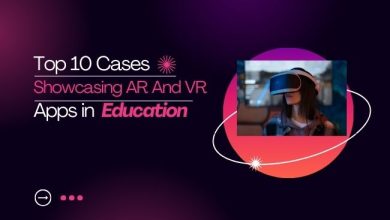
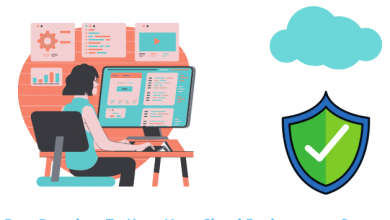
![How To Fix [pii_email_e6685ca0de00abf1e4d5] Error Code](https://www.trainingsadda.in/wp-content/uploads/2020/10/How-To-Fix-pii_email_e6685ca0de00abf1e4d5-Error-Code-390x220.png)
Quality articles is the main to invite the visitors to
pay a quick visit the web page, that’s what this web page is providing.
It’s truly a nice and helpful piece of information. I am glad that you shared this helpful info with us. Please keep us up to date like this. Thanks for sharing.
Hi,
I need post on your site https://trainingsadda.in
Please let me know your post price,
I am waiting for reply,
Thanks,,,
What’s Going down i’m new to this, I stumbled upon this I’ve found It positively useful and it has helped me out loads. I am hoping to contribute & help different users like its helped me. Great job.
Thanks for reading my article. Keep coming to read more articles.
I am really thankful to the holder of this site who has shared this great paragraph at at this place.
Nice post! Thank you.